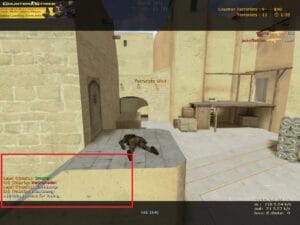CS: GO mouse settings – the perfect speed
CS: GO mouse settings – the perfect speed
Before we can start with the CS: GO mouse settings, we need to go into the mouse settings of Windows.These can be found in the Control Panel under “Mouse”. Next, click on the third tab “Pointer Options”.
The first thing we need to do here is set the pointer speed to the 6th position out of the 11 possible positions (6/11). When the slider is in position 6, the mouse DPI is taken over by Windows without a multiplier and thus runs under a 1: 1 ratio. So that means: 500dpi on the mouse are synonymous 500dpi under Windows.
Also, it’s important that you disable pointer acceleration on Windows so that you have consistency in the mouse and your movements will not be corrupted. For this you just have to clear the check mark “Improve Pointer Acceleration”.
Set the mouse correctly
Just about every major manufacturer of mice offers its own management software for their mice. For example, our Logitech gaming mice use the Logitech Gaming Software.
In this example, we use the Logitech G502 in conjunction with the Logitech Gaming software. Here we can adjust DPI, signal rate and accelerations. Again, you should, as far as possible always disable all accelerations!
DPI
In my profile, I currently work with 3 different DPI levels. The first with 400 dpi is for CS: GO, the second with 800 is for Windows and the third stage I sometimes use for other games where an increased pointer speed can be useful.
Many will wonder why such a low dpi should be useful, with higher dpi settings are much more accurate.Exactly there is the reason that the higher the DPI, the faster it happens that you can easily pull the mouse, drag it directly onto the game and make a 90 degree turn quickly into a rollercoaster ride. With less DPI and a higher mouse sensitivity in CS: GO, which we will come to later, the movement becomes much smoother.
signal rate
In my opinion, you should always set the signal rate of your mouse as high as possible. In most cases this value will be either 500 or 100. The signal rate indicates how precisely the laser of the mouse works.The values tell you how often the surface is scanned. The more often, the more accurate you can work with the mouse.
CS: GO mouse settings
So, that was it under Windows! On it goes into the settings of CS: GO!
Configure your CS: GO mouse settings as follows:
- Mouse sensitivity: between 2 and 4
- Raw data usage: one
- Mouse acceleration: off
Of course we have made a few adjustments twice, but it is always better to be on the safe side!Alternatively, you can of course also make these settings with the following commands via the console or write directly into your own CS: GO Config .
m_rawinput “1” // raw data
usage : m_customaccel “0” // mouse acceleration: from
sensitivity “3” // mouse sensitivity
What we have achieved so far is that the mouse only delivers unadulterated raw data. So that means that now the dpi setting of the mouse to 100% in CS: GO arrive! On this basis, we can now continue to optimize.
In general, it can be said that it is helpful to set the mouse very slowly. Most successful players work with values around 400 dpi and a mouse sensitivity of 2-4.
Find your own measure
To find the right settings for yourself, you should allow a bit of time. From experience, it is also the case that the mouse sensitivity in CS: GO is always a bit further down with time. A good map to test and practice with the mouse settings is the ” Fast Aim / Reflex Training Map ” workshop map .
If you manage to stay on the heads of the bots with the crosshairs and then give headshots on demand you have found the right speed. Of course this can take a while and there is never a headshot warranty!
My mouse settings:
- Mouse dpi: 400
- CS: GO mouse sensitivity: 2
- Raw data usage: one
- Mouse acceleration: off
- Windows pointer speed: 6/11
You want my CS: GO Config? We offer you here the current versions for free to download! Or you create your own CS: GO Config !
Mouse settings from the pros:
In this list you will find many setups of known players including mouse settings.
Do you have questions or suggestions? Just write us a comment! Also, we would like to know what settings you use so skin in the keys!
Source link : https://rlc-gamer.de/csgo-config-zuruecksetzen-console-reset/
..