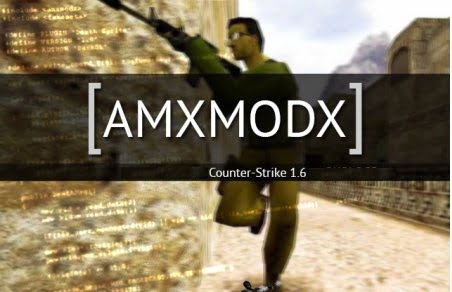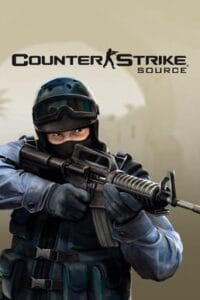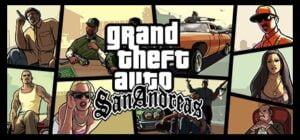Are you back to a lay party? And unfortunately the host still has a wooden DSL line or no internet in the basement? Then you can forget CS: GO unfortunately completely and not play. Remedy creates a CS: GO Lan server. With our help, almost everyone can install it now.
Which tools are needed?
- A computer that is powerful enough to host a server
- A Steam Account with Counter-Strike Global Offensive (for testing)
- Internet (for the installation of CS: GO Lan Server)
- SteamCMD ( download here )
preparation
First create a folder under ” C: \ “. The name of the folder does not matter, but to make it clearer, it should be called something like “CSGOLANSERVER”.
In this folder, the downloaded SteamCMD.zip is unpacked.
CS: GO Lan Server Download and install data
The SteamCMD.exe can now be started. When starting for the first time, some data will be reloaded. To download the required data, CMD needs a login from Steam. For most games and also for CS: GO the anonymous login can be used.
In the window you give
login anonymous
on.
Recommendation: Steam recommends the use of a login via the user name for security reasons. Here you can use your own username or a name specially created for the SteamCMD. The account does not need a CS: GO.SteamCMD
login USER NAME
(If SteamGuard is activated, you have to authorize after entering the password)
In SteamCMD.exe the command becomes
force_install_dir full-path
(eg force_install_dir C: \ CSGOLANSERVER)
Enter and set the installation folder.SteamCMD update
Then the following command is executed in the SteamCMD.exe.
app_update 740 validate
Now the required data for the CS: GO Lan server will be downloaded and installed. Installing the data takes a few minutes, depending on Internet speed.
CS: Start GO Lan Server
In order to put the server into operation for the first time, it still has to be decided which mode should be loaded and also which map should be loaded.
In the following example we load the map “de_dust2” and the “Classic Competitive” mode.
There are two ways to start the server:
- Possibility: The SteamCMD.exe is called and the following command is entered. If you want to start the server more often, this method can be annoying in the long run.
srcds -game csgo -console -usercon + game_type 0 + game_mode 1 + mapgroup mg_bomb + map de_dust2
- Possibility: In the folder where the SteamCMD.exe is located, you will also find a file called “srcds.exe”. Right-click -> Create Shortcut Rightclick on the shortcut -> Properties, there will be behind target:
-game csgo -console -usercon + game_type 0 + game_mode 1 + mapgroup mg_bomb + map de_dust2
attached and saved with “OK”.
More startup commands can be found on the CS: GO official wiki .
CS: Update GO Lan Server
The SteamCMD.exe is restarted and the command
app_update 740
is running. Depending on the size of the update, it may take several minutes for the CS: GO Lan server to be fully updated.
Of course, this method can also be annoying. It is easier if you write yourself a little “script”.
To do this you start the text editor of Windows. You copy the following command into the text file:
//CSGOLANSERVER_update.txt
login anonymously
force_install_dir c: \ csgolanserver
app_update 740 validate
quit
Thereafter, a shortcut is created by the SteamCMD.exe and becomes target
+ runscript CSGOLANSERVER_update.txt
attached. (Same principle as above)
In the future only the linkage has to be started and the server updates itself.
To CS: GO Lan Server Connect
First, it has to be found out, which IP address the server has. This is easily done through the Windows command prompt. This is started and the command
ipconfig all
enter. There, under the Lan card of the computer, under IPv4, the current IP address can be read.
In CS: GO, the other players and also the host with the command
connect ipaddress
to the CS: GO Lan server connect. If it does not work, it may be necessary to issue the command first
sv_lan 1
to be used. Still does not work? Try to turn off the firewall of your anti-virus program. And also the Windows Firewall. (Of course exceptions can also be written for the CS: GO Lan Server or CS: GO (Client).
For questions or other problems you can leave us a comment, we will try to help you.