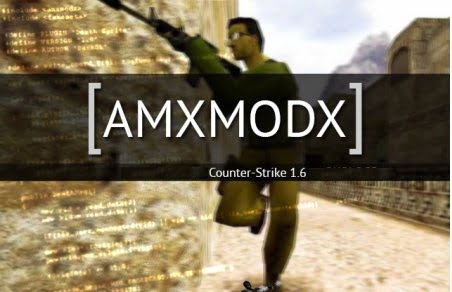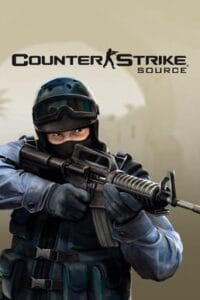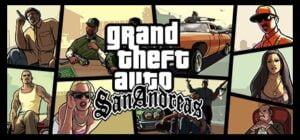The basic settings of CS:GO are available through the standard game menu. It may be sufficient for beginners to use only these. Still, advanced players may be interested in fine-tuning the different features. This is possible to do with the CS GO console commands. There are many of them, and they are listed in this CS:GO guide.
What is the CS:GO console?
Developers must write lots of programming code to create a game. It determines the appearance of virtual objects, their behavior in the virtuality, and all aspects of the game world. By using programming code, they can do anything to any game. Developers protect their products from unauthorized intrusions – to prevent breaking everything they worked on so hard. However, some developers allow a limited number of special programming commands, which are able to change the game code in a particular way. This is true for CS:GO.
Valve Corporation lists quite a few CS:GO commands, and any user can type them in the special developer console.
How to launch the CS:GO developer console?
First, we must enable this function in the game menu. To do so:
1. Visit “Options -> Game Setting”. This menu is available through the start game screen (the “Options” tab in the upper side) and through the menu during the game process (“Esc -> Help & Options -> Game Setting”).


2. Find the list item “Enable Developer Console” and press the arrows to indicate “Yes”.
To launch the console in the game, just press the tilde button (~). Then you will be able to type any of CS:GO console commands. If the console won’t open in CSGO, you can use the next solution. Go this way: steam\SteamApps\common\Counter-Strike Global Offensive\csgo\cfg\config.cfg (sometimes configdefault.cfg), open .cfg with any notepad, find and change toogleconsole. As the result, you should get toogleconsole =”`”. So, you know how to enable console in CS GO.
Advanced list of CS:GO console commands
While we are typing something on the console, the game makes suggestions on the possible commands. It is a very convenient feature for those who know exactly what to type and what the proposed commands mean. For those who don’t – here is the useful CSGO command list.
Read the explanations to learn what is possible to do with the game. Then you can return to this CS:GO guide and find a particular command. Copy it and paste to the console, or begin typing the command and choose one of the autocomplete suggestions.
We have divided all the CS:GO commands into logical groups for your convenience.
Pay attention to the values of the CS GO commands. There is a general “0/1” rule for most of them, where “1” enables the command’s effect, and “0” disables it. If there are other roles for the command value, we specify this in the list.
Commands for improving game performance
If you experience lags while playing CS:GO, try these commands for improving the performance. In most situations, the game sets itself perfectly well, but sometimes additional actions will have good effects, especially on old computers. The first three are responsible for cs go fps commands.
- cl_showfps 0-5 – this CS GO FPS command activates (1) or disables (0) the CSGO show FPS indicator, it’s an easy way how to show fps in CSGO. If you see how many frames per second your PC can support, you’ll be able to make better decisions about further settings through console commands. Use the values 2–5 to display different technical information along with FPS.

- fps_max 60 – indicates the max limit of frames per second (FPS). The higher this value is, the bigger the load on your computer will be. Change “60”according to the real power of your PC. fps_max 0 removes the max limit of frames per second. If you use the CS GO FPS command with the value 1, it will return the previously set limitation.
- r_drawparticles 0 – disables many small particles in the game, decreasing the load on the PC.
- muzzleflash_light 0 – disables the flash of shooting.
- r_eyemove 0 – makes eyes motionless.
- r_gloss 0 – turns off eye shine.
- func_break_max_pieces 0 – removes some tiny objects in the virtuality.
- dsp_slow_cpu 1 — makes the sound quality worse. This is not the most efficient way to improve game performance, so use it as a last resort.
- mat_disable_bloom 1 — removes the special bloom effect in the virtuality, so the picture on the screen will be slightly simpler.
- mm_dedicated_search_maxping [value] – the max ping for matchmaking. Small values are the best, because the server and your computer will exchange information quickly. The value 80 is average.
- cl_downloadfilter nosounds – blocks downloads of custom sounds from the server.
- host_writeconfig – saves your settings to the config file.
Commands for adjusting the game interface
- name [nickname] – this command allows you to use a unique nickname in CS:GO, different than your Steam name.
- cl_hud_playercount_pos 1 – moves the list of players to the lower part of the screen. The value 0 returns the standard upper position.
- cl_hud_playercount_showcount 1 – turns pics of players into numbers of living characters. It is convenient when you aren’t interested in detailed information about opponents and teammates.
- hud_scaling [value] – sets the size of the interface elements. Use values from 0.5 to 0.95.
- cl_showloadout 1 – this command shows items from the inventory in the right lower corner.
- cl_radar_always_centered 1 – changes the radar mode, putting your character in its center.
- cl_radar_rotate 1 – makes the radar rotate. This may help to navigate the CSGO map.
- cl_radar_square_with_scoreboard 1 – the radar becomes square, and the match score is shown there.
- hideradar – removes the radar. The command drawradar returns it.

- cl_radar_scale 0.3 – the scale of the radar.
- cl_radar_icon_scale_min 0.7 – the scale of the game characters on the radar.
- cl_hud_radar_scale 1.15 – changes the size of the radar and the other interface elements.
- hud_scaling [value] – the scale of all the interface elements.

- hud_showtargetid 0 – hides names of players while hovering over their characters.
- cl_hud_background_alpha [value] – the level of opacity for the interface elements. The value 0.1 is popular.
- cl_hud_background_alpha 1 – the indicator of you having the bomb is displayed under the radar. It returns to the inventory with the value 0.
- cl_hud_color [value] – changes the color of the interface elements. Try values from 0 to 10.
- con_filter_enable 2 -> con_filter_text Damage -> con_filter_text_out Player: – this combination of commands will activate demonstration of the damage caused by/to your character. The information will appear in the top left corner after the hero’s death.
- cl_draw_only_deathnotices 1 – only death notifications will appear in the game interface; all the other elements will be hidden.
- cl_drawhud 0 – removes all the interface elements from the game screen.
CS:GO commands to adjust the game view
- sv_showbullethits 0 – turns off the animation of blood in the game.
- r_cleardecals – wipe out all the existing blood and bullet holes in the virtual world of CS:GO.
- cam_idealdist 150 – the distance of the game camera from the character.

- cam_idealyaw 0 – the position of the camera. The value 0 is the a standard one. Change it to move the camera in a circle (for example, the value 100moves the camera to the right).
- cam_command 1 – activates the third person perspective. The command cam_command 2 returns the standard first person perspective.

- cl_righthand 1 – puts the weapon in the left hand. cl_righthand 0 – returns the right-hand view.

- viewmodel_presetpos 2 – this command changes the view of the weapon. It has different values: 2 for closed view, 3 for the classic view as in Counter-Strike 1.6, 1 for the default view.
- viewmodel_offset_x [value] – by entering this command, players can adjust the position of the character’s hand. It determines the x-axis. Change the letter in this command to influence the y- or z-axis (viewmodel_offset_y, viewmodel_offset_z). The value can be from -2 to 2.5.
- viewmodel_fov [value] – makes the character hold the weapon closer or farther away. The value can be from -54 to 65).
- r_dynamic 0 – turns off the dynamic lighting.
- r_drawtracers_firstperson 0 – you won’t see the light of fire from your weapon.
- mat_savechanges – use this command to save changes caused through the console for the next matches.
Mouse settings through the console
- sensitivity 2.5 – sensitivity of the mouse; the value 2.5 is popular among pro-players.
- m_rawinput 1 – with this command, the game will set the mouse directly, bypassing the operating system.
- m_customaccel 1 – activates the mouse boost.
- m_customaccel_scale 0.04 – this command sets the mouse boost.
- m_customaccel_exponent [value] – sets the index of the mouse boost.
- m_customaccel_max [value] – the max possible index of the mouse boost.
- m_mouseaccel1 1 – activates the 2x mouse boost.
- m_mouseaccel2 1 – activates the 4x mouse boost.
- m_mousespeed 1 – the boost of the mouse will be managed by the Windows tools.
- m_forward 1 – the mouse sensitivity in moving forward.
- m_side 0.8 – the mouse sensitivity in moving sideways.
- m_yaw 0.022 — the mouse sensitivity in moving horizontally.
- m_pich 0.022 — the mouse sensitivity in moving vertically.
- m_pitch 0.022 – the command for inverting the mouse.

Commands for practice mode – CS:GO server commands
To improve our gaming skills, we can play standard matches, but sometimes, when only specific aspects need to be developed, it would be better to organize games with special conditions. So, here are useful CS GO practice commands for creating such conditions. Of course, these commands will not work on the official servers, but you can create your own game with friends, coming up with rules for it.
- mp_free_armor 1 – all the players get Kevlar + Helmet at the start of matches.
- mp_randomspawn [value] – activates different spawn schemes. The value 0 is a standard spawn, 1 is a random spawn for both teams, 2 is for terrorists, and 3 is for counter-terrorists.
- mp_friendlyfire 1 – allows teammates to shoot each other.
- mp_freezetime [value] – time in seconds during which game characters are frozen at the start of matches.
- mp_do_warmup_period 1 – to activate the warmup period on the start of the matches.
- mp_warmuptime [value] – time for the warmup period, in seconds.
- mp_warmup_start and mp_warmup_end – for manual starting and end warmup, now you know how to end warmup CSGO.
- mp_buytime [value] – time for purchases, in seconds.
- mp_buy_anywhere 1 – activates the ability to buy weapons and equipment anywhere and anytime. The value 2 allows this for terrorists, 3 for counter-terrorists.
- mp_roundtime [value] – duration of a round, in minutes.
- mp_maxrounds [value] – the number of rounds in a match.
- mp_timelimit [value] – a time limit for the whole game, in minutes.
- mp_buy_allow_grenades 0 – forbids purchasing grenades.
- ammo_grenade_limit_total [value] – a limit of grenades for one player.
- ammo_grenade_limit_flashbang [value] – a limit of flash grenades for one player.
- mp_c4timer [value] – time in seconds for the bomb to explode.
- mp_death_drop_c4 0 – the bomb will not drop after the death of a character with it.
- mp_death_drop_defuser 0 – the defuser will not drop after the death of a character with it.
- mp_limitteams 0 – disables limitations on the number of players in both teams.
- mp_autoteambalance 0 – disables auto-balance for the number of players in teams.
- mp_ignore_round_win_conditions – the end of a round happens only via elapsed time .
- mp_restartgame [value] – to restart the game. If you use any value, it determines the time in seconds before the restart. With no value, the restart will be immediate.
- mp_round_restart_delay [value] – time in seconds before the game’s restart.
- mp_forcechasecam 1 – after death, your character will observe the game of their teammates. Use the value 0 for the free flight mode, or 2 for watching the match from the death spot.
- mp_fadetoblack 1 – activates the black screen after the death of the character.
- Changelevel [a map code name] – this command changes the current map. Use de_nuke for the Nuke location, de_cbble for Cobblestone. Other popular maps are de_cache, de_inferno, de_dust, de_overpass, de_train, de_mirage.
- kill – on entering this command, your character dies.
CS GO respawn commands
- mp_respawn_immunitytime [value] – time in seconds for invulnerability at the start of the matches. The value can be from 0 with no upper limit.
- mp_respawn_on_death_ct 1 – counter-terrorists immediately respawn after death. To activate the same for terrorists, enter the command mp_respawn_on_death_t 1. This is a useful feature for continuous practice.
CS GO money command
- mp_startmoney [value] – determines the total start money.
- mp_maxmoney [value] – the max available sum of money during matches.
- mp_afterroundmoney [value] – determines the total that players get at the end of matches.
“Cheating” commands
The commands from this section change the physics of the game, making some “magic” possible. Some are also for setting your CS:GO server or for playing with bots. Some of them are really helpful for training.
To make these commands work, you should enter:
- sv_cheats 1 – allows using cheat commands.
Then, it will be possible to activate following console commands:
- sv_infinite_ammo 1 – all players get infinite ammo. With the value 1, the characters must reload their weapons. With the value 2, they can shoot constantly.
- sv_showbullethits 1 – shows where bullets hit characters.

- sv_showimpacts 1 – shows where bullets hit virtual objects.
- sv_showimpacts_time [value] – time in seconds for showing the impacts of your bullets.

- sv_grenade_trajectory 1 – shows how grenades fly. You’ll see all the hit spots.

- sv_grenade_trajectory_time [value] – time in seconds for showing the grenades’ trajectory.
- god – makes your character invulnerable. Use the command gods to share the effect with everyone in the match.
- sv_specspeed 1.5 – the speed of the game character in spectator mode.
- cl_disable_ragdolls 1 — removes the Ragdoll physics and the smoke on the virtual map.
CS GO walls command
- r_drawothermodels 2 – allows seeing other virtual characters through solid walls, great CSGO walls command. The value 0 hides all the characters. The value 1 returns the standard view.
- NoClip – allows flying and walking through walls.
- sv_specnoclip 1 – the ability to fly and walk through walls for players in spectator mode.
Give weapon command CS GO
In this kind of match, you can get any CS:GO weapon for free – what a nice way to practice! To do so, enter the command:
- give weapon_[weapon code name] – main CSGO give weapon command, if your character already has a weapon in their hands, the new one will fall to the ground in front of them. To swap, press the “E” button.
Here is the list of code names for each weapon in CS:GO. We put them as code for a more convenient copy-paste process.
Pistols
- give weapon_deagle – Desert Eagle;
- give weapon_elite – Dual Berettas;
- give weapon_fiveseven – Five-SeveN;
- give weapon_glock – Glock-18;
- give weapon_p250 – p250;
- give weapon_usp_silencer – USP-S;
- give weapon_tec9 – Tec-9;
- give weapon_hkp2000 – P2000;
- give weapon_cz75a – cz75-Auto.

SMGs
- give weapon_mp9 – MP9;
- give weapon_mac10 – MAC-10;
- give weapon_mp7 – MP7;
- give weapon_p90 – P90;
- give weapon_bizon – PP-Bizon;
- give weapon_ump45 – UMP-45.
Heavy
- give weapon_nova – Nova;
- give weapon_xm1014 – XM1014;
- give weapon_mag7 – MAG-7;
- give weapon_sawedoff – Sawed-Off.
- give weapon_m249 – m249;
- give weapon_negev – Negev.
Rifles
- give weapon_ak47 – Ak-47;
- give weapon_m4a1_silencer – M4A1-S;
- give weapon_aug – AUG;
- give weapon_m4a1 – M4A4;

- give weapon_galilar – Galil AR;
- give weapon_sg553 – SG-553;
- give weapon_famas – FAMAS;
- give weapon_ssg08 – SSG 08;
- give weapon_g3sg1 – G3SG1;
- give weapon_scar20 – SCAR-20;
- give weapon_awp – AWP.

Knives
- give weapon_bayonet – Bayonet;
- give weapon_m9_bayonet – М9 Bayonet;
- give weapon_flip – Flip Knife;
- give weapon_gut – Gut Knife;
- give weapon_karambit – Karambit;
- give weapon_tactical – Huntsman Knife;
- give weapon_butterfly – Butterfly Knife;
- give weapon_falchion – Falchion Knife;
- give weapon_survival_bowie – Bowie Knife;
- give weapon_knife_ct – the knife of counter-terrorists;
- give weapon_knife_t – the knife of terrorists;
- give weapon_knifegg – the gold knife.
Grenades
- give weapon_hegrenade – HE Grenade;
- give weapon_flashbang – Flashbang Grenade;
- give weapon_smokegrenade – Smoke Grenade;
- give weapon_decoy – Decoy;
- give weapon_molotov – Molotov Cocktail (terrorists);
- give weapon_incgrenade – Incendiary Grenade (counter-terrorists).
Gear
- give weapon_c4 – the bomb C4;
- give weapon_taser – Zeus x27;
- give weapon_heavyassaultsuit – Heavy Assault Suit.
CS GO bot commands
- bot_add – add a bot to a team with a lack of players.

- bot_add_t – add a bot to the terrorists team.

- bot_add_ct – add a bot to the counter-terrorists team.
- bot_quota [value] – the number of bots in both teams.
- bot_kick – remove all the bots in the game.
- bot_kill – kill all the bots.
- bot_stop – make all the bots freeze.
- bot_dont_shoot – bots stop shooting.
- bot_knives_only – all the bots use knives only.
- bot_pistols_only – all the bots use pistols only.
- bot_all_weapons – every weapon becomes available for bots.
- bot_zombie 1 – all the bots turn into “zombies,” staying indifferent to the events around them.
- bot_difficulty [value] – changes the level of skill for the bots. The value 0 is the lowest, and the value 2 is the highest mastery.
- bot_mimic 1 – bots copy all the actions of your character.
- bot_crouch 1 – all the bots crouch.
Commands to deal with other players
- kick [nickname] – removes a player from the game;
- kicked [Steam ID] – removes a player by their Steam ID;
- banid [value] – bans a player by their Steam ID. The value means the time in minutes. The value 0 means forever.
- banip [value] – ban a player by their IP address, in minutes. The value 0 is a permanent ban.
- voice_enable 0 – to mute all the players in voice chat. This command is useful when your teammates are rather annoying and are distracting you from the game.
CS:GO commands for crosshair adjustment
We can change the appearance of the crosshair in CS:GO through the game menu. However, there are also special CS GO crosshair commands for this:
- crosshair 0 – removes the CS GO crosshair. With the value 1, the command returns to the standard view (crosshair 1).
- cl_crosshairstyle [value] – the style of the crosshair; the values here are: 0 for the default, 1 for the static default, 2 for the classic crosshair (as in CS 1.6), 3for the dynamic classic, 4 for the static classic crosshair.
- cl_crosshaircolor [value] – the color of the crosshair. The available values are: red (0), green (1), yellow (2), dark blue (3), light blue (4), and custom (5). To set the custom color, enter the three following commands: cl_crosshaircolor_r 0–255 – shade of red, cl_crosshaircolor_g 0–255 – shade of green; cl_crosshaircolor_b 0–255 – shade of blue.
- cl_crosshairsize [value] – the length of the crosshair’s lines. The min value is 0.5.
- cl_crosshairthickness [value] – the thickness of the crosshair’s lines. The min value is 0.5.
- cl_crosshairgap [value] – the size of the gap between lines in the crosshair. The value 0 is the default. You can also use a negative number.
- cl_crosshairdot 1 – add a dot in the center of the crosshair. Enter the commands cl_crosshairsize 0 and cl_crosshairdot 1, and you’ll get only the dot instead of the usual crosshair;
- cl_crosshair_drawoutline 1 – draws a dark outline in the crosshair.
- cl_crosshair_outlinethickness [value] – thickness of the outline. The available values are 0–3.
- cl_crosshairusealpha 1 – activates transparency.
- cl_crosshairalpha 0-255 – saturation of transparency; this command works only after entering cl_crosshairusealpha 1.
CS GO Launch Options
How to enter commands even before the game – CS:GO launch options
We can set some CS:GO options even from the Steam application, to make them work in all future matches.
To do so, in Steam, right-click on Counter-Strike: Global Offensive -> Properties -> Set Launch Options. A box will appear for entering commands. Begin every command with “-’ (as in the list below) and leave gaps between them.
- -console – opens the console right after the match start.
- -novid – turns off video intros.
- -high – makes the computer to give the game high priority, so the CPU will largely ignore all background processes. A similar effect can be achieved by closing all other windows before launching the game.
- -threads [value] – makes the computer use the specified number of CPU cores. Try to use all the cores of your PC and check the result.
- -tickrate [value] – the number of information updates on the server per second (for your server, of course). Most of the matchmaking servers use the value 64. Some people recommend trying 128.
- -language English – sets the language for the game if you want to use a different one than on the Steam app.
- -fullscreen – the game opens in the full screen; it’s easier to use relevant settings in the game menu.
- -windowed – to play CS:GO in the usual window; the command has additional parameters: -w [value] for width, -h [value] for height, -x [value]for x-axis, -y [value] for y-axis.
- -noborder – use this command to remove borders around the CS:GO window.
Choose the best CSGO console commands and add them to .cfg
First, you should get sufficient experience in CS:GO – to understand your in-game needs in practice. Then, check the list of commands carefully and identify in it the best CSGO console commands just for you. Why? So you can add them to your custom CS:GO config file and to have their effects active by default, without having to enter them again and again.
It’s better to do so not in the default config file (config.cfg) but in a separate autoexec.cfg file. In this way, you’ll have all your commands stored in one place – to delete them quickly or to transfer to another PC and have all your configurations there.
The file config.cfg can be found here – Steam\userdata\[your Steam ID]\730\local\cfg\config.cfg.
This path is actual for the current version of the Steam app. In some cases, config.cfg can be here – Steam\steamapps\common\Counter-Strike Global Offensive\csgo\cfg\config.cfg.
Open this file with Notepad++. You’ll see all the console commands active for your CS:GO game, and will be able to edit them.
Put your autoexec.cfg in the same folder where you found config.cfg. First, create it in Notepad++ – through a new file or by saving config.cfg with a different name and deleting all the commands there.
So, now you have an empty autoexec.cfg – just put any commands there and save the file. Notice that the values of the commands should be put in quote marks, as in the original config.cfg.
This is also a decision of how to make an autoexec for CSGO (CS GO autoexec is not working) – just clear the existing file or create new, following the described pages, and this will solve the problem.
Here are some commands that are good to add into autoexec.cfg.
Graphics Settings
- mat_monitorgamma “[value]” – sets brightness in the game. The common values are from 1.6 to 2.1. The same option is available through the settings menu.
- mat_queue_mode “-1” – activates multi-core rendering.
- volume “[value]” – the sound volume.
- snd_musicvolume “[value]” – the volume of music in the game.
- snd_headphone_pan_exponent “[value]” – the volume of distant sounds.
- voice_scale “[value]” – the volume for the voices of your teammates.
- voice_enable “0” – you won’t hear your teammates. voice_enable “1”activates the normal settings. These commands may also be useful to enter on the console for a particular match. In this case, remove the quote marks.
- windows_speaker_config “[value]” – use this command to tell the computer which audio device you are using. The values are: 1 for auto-pick, 2 for a headset, 3 for four speakers, 4 for two speakers, and 5 for 5.1 surround.
- snd_mixahead “[value]” – the delay in processing in-game sounds. The default value is 0.1. Some players prefer 0.05, but this may load the computer too much.
- developer “1” – enables the special developer mode of the console. With it, you’ll see more information about the commands. This info may be excessive.

- cl_autohelp “0” – cancels help messages from the game. For the ultimate result, enter two more commands: cl_showhelp “0” andplayer_nevershow_communityservermessage “1”.
- cl_disablehtmlmotd “1” – this command blocks messages from the server.
- cl_autowepswitch “0” – a game character will not change weapon automatically when they stand near it. May be useful in many situations. For example, you will want this feature when your character steps on a weapon during shooting.
- closeonbuy “1” – closes the buying menu after making one purchase.
- hud_takesshots “1” – automatically makes screenshots of the scoreboard at the end of matches.
- cl_forcepreload “1” – loads objects onto maps immediately after your connection. This may increase loading time.
- cl_disablefreezecam “1” – disables the camera freeze after death.
- echo “[text]” – write any text and you will see it on the console after starting a match. This helps to check if the autoexec file is running properly.
How to bind keys in CS GO
One of the most convenient usages of the file autoexec.cfg is binding keys to actions. By default, we have many such bindings, and they are quite useful in the game. Still, with experience, you may feel a need to get a special key for a particular action.
To do so, add to autoexec.cfg the command:
- bind [key] “[action]”
Have a look at the upper part of the standard config.cfg – there is a list of default bindings. Use it to make your changes.
For example, use the command bind – “voice_enable 0” to bind the “–” button to the command for muting all the players in voice chat. Or, bind + “voice_enable 1” to return to working voice chat.
The command alias opens up quite interesting possibilities for binding a few actions to one key, of combining different commands. It has this structure:
- alias [new command] “[command]; [command]; [command]”
Revert your commands
Using many different commands may lead you to a confusing situation where you want to have the default game settings but can’t really remember which commands you need to cancel.
If you use autoexec.cfg – just delete it all or delete some commands from it.

If you entered commands into the developer console of CS:GO, open the default config.cfg file and clean it up. Also, you can delete the whole CSGO config file – the game will create a new default one during the next launch.
Using console commands in CS:GO may create the conditions for you to succeed in the game. Still, they can’t make you play better – this only comes with practice.
If you entered commands into the developer console of CS:GO, open the default config.cfg file and clean it up. Also, you can delete the whole CSGO config file – the game will create a new default one during the next launch.
Using console commands in CS:GO may create the conditions for you to succeed in the game. Still, they can’t make you play better – this only comes with practice.
Check the best CSGO wallpaper in our article. Keep in line!
Also, it is very helpful to watch the CS:GO Esports competitions. You’ll see the skills of professional players and will learn from them, will absorb some of their tricks. The Skins.Cash blog has a “Tournaments” section, where you’ll find reviews of the most interesting Esports events with videos of matches.
To get notifications about new posts, follow Skins.Cash on Facebook and Twitter, and subscribe to our Telegram channel.
Source : https://skins.cash/blog/csgo-console-commands-list/